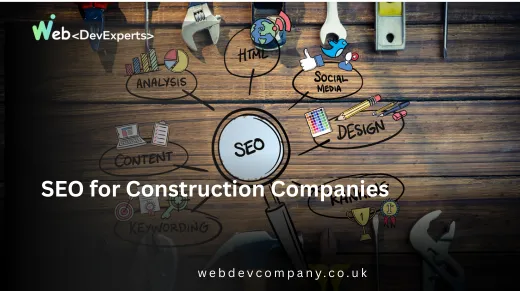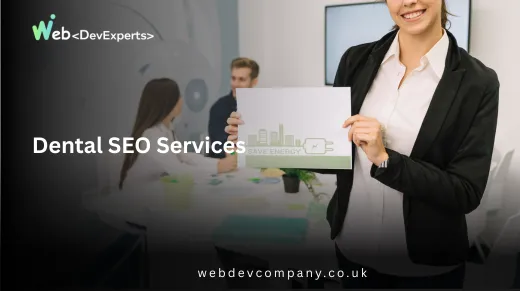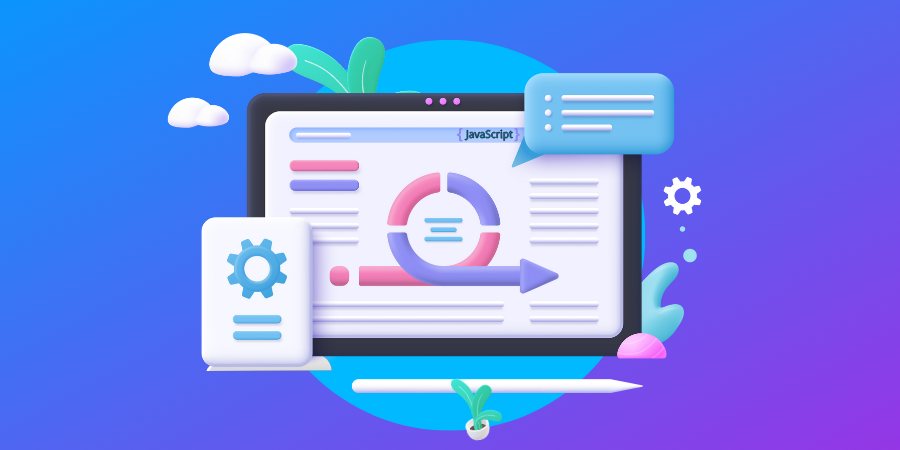In the world of web development, file extensions play a crucial role in how browsers interpret and display files. Whether you’re a seasoned developer or just starting, understanding web development file extension restriction can save you a lot of headaches and improve your website’s performance and security. In this article, we will explore what file extension restrictions are, why they matter, and how to navigate them effectively.
What Are File Extensions?
File extensions are the suffixes at the end of a file name that indicates the type of file it is. For example, a file named example.html has the extension .html, which tells the browser that it should render it as an HTML document. Common file extensions you might encounter include:
- .html – Hypertext Markup Language
- .css – Cascading Style Sheets
- .js – JavaScript
- .jpg – JPEG image file
- .png – Portable Network Graphics
When it comes to web development file extension restriction, these extensions can determine what content is served and how it is handled by the server and the browser.
Why Are File Extension Restrictions Important?
Imagine you are building a website for a bakery, and you have some delicious images of your pastries. You save them as .jpg files and upload them to your site. If you accidentally rename a file with the wrong extension, like .txt, your browser might not display the image at all! This scenario highlights the importance of understanding web development file extension restriction.
Security Concerns
One of the main reasons for file extension restrictions is security. Allowing any file type to be uploaded or executed can lead to vulnerabilities. For instance, if users can upload .php files without restriction, malicious users might upload harmful scripts that can compromise your website. In fact, there are numerous cases where improperly managed file uploads have led to devastating security breaches.
A famous incident occurred when a large online retailer suffered a data breach due to inadequate file extension validation. Hackers exploited a vulnerability that allowed them to upload a malicious script disguised as an image file. This breach not only compromised customer data but also severely damaged the company’s reputation.
Performance Optimization
File extensions also impact website performance. Browsers handle different file types in various ways. For instance, CSS files should be served with an .css extension to enable caching, while JavaScript files should have a .js extension for optimal loading. Adhering to web development file extension restriction helps ensure your website runs smoothly and efficiently.
Moreover, serving the right file types can significantly improve page load times. Users today expect fast-loading websites, and even a few extra seconds can lead to increased bounce rates. By using appropriate file extensions, you can ensure that your resources are optimized and cached effectively.
How to Navigate File Extension Restrictions
To effectively manage web development file extension restriction, follow these steps:
Step 1: Know Your File Types
Before you start uploading files, familiarize yourself with the types of files you’ll be using. This includes understanding which file extensions are suitable for images, stylesheets, scripts, and documents. Here’s a quick guide to common file types:
- Images: Use
.jpg,.png, or.giffor images to ensure proper rendering. - Stylesheets: Always use
.cssCSS files to maintain styling. - Scripts: Use
.jsJavaScript files to enable proper execution.
Step 2: Configure Your Server
Your web server’s configuration will likely have settings related to file extensions. For example, in Apache, you can modify the .htaccess file to specify which file types are allowed. Here’s a simple example:
<FilesMatch "\.(html|css|js|jpg|png)$">
Allow from all
</FilesMatch>
This code snippet allows access to .html, .css, .js, .jpg, and .png files while restricting others. It’s important to regularly review these settings to ensure they align with your website’s requirements.
Step 3: Validate User Uploads
If your website allows user uploads, implementing validation checks to ensure only permitted file types are uploaded is crucial. You can use server-side validation with languages like PHP or client-side validation with JavaScript to check file types. Here’s an example using JavaScript:
const allowedExtensions = /(\.jpg|\.jpeg|\.png|\.gif)$/i;
if (!allowedExtensions.exec(fileInput.value)) {
alert('Invalid file type. Please upload an image.');
fileInput.value = '';
}
By validating uploads, you can prevent unwanted file types that could lead to security vulnerabilities.
Step 4: Educate Your Team
If you work in a team, make sure everyone understands the importance of file extensions. Share guidelines and best practices to ensure consistency and security across the board. Regular training sessions can help reinforce the significance of web development file extension restriction and how it contributes to the overall health of your website.
Step 5: Regular Audits and Reviews
Regularly auditing your file types and server settings is vital to maintaining a secure and efficient web environment. Consider setting up a schedule for audits to review:
- The types of files currently hosted on your server.
- User-uploaded files and their compliance with your restrictions.
- Server configurations to ensure they are up to date.
Common Mistakes to Avoid
- Ignoring File Extensions: File extensions are important. Always use the correct ones to prevent display issues.
- Allowing All File Types: Be cautious about allowing users to upload any file type. Implement strict validation to enhance security.
- Not Regularly Reviewing Settings: Periodically review your server settings and user-uploaded files to ensure compliance with your web development file extension restriction policy.
FAQs
What happens if I upload the wrong file type?
Uploading the wrong file type can lead to errors, such as file not recognized, and may pose security risks if malicious files are processed by the server.
How can I change a file extension?
To change a file extension, simply rename the file in your file explorer, ensuring to select the correct extension that matches the file's content to avoid compatibility issues.
What tools can I use to check file extensions?
You can use various online tools or software applications that analyze file properties, helping you determine the correct file extension based on its content.
Are there limitations on file sizes with specific extensions?
Yes, certain file types, like images and videos, may have size limitations set by server configurations or content management systems to prevent excessive resource use.
How can I ensure compatibility with different browsers?
To ensure compatibility, test your web applications across major browsers and devices, verifying that the file types used function properly and adhere to web standards.
Conclusion
Understanding web development file extension restriction is essential for any web developer. By adhering to proper file extensions, you can enhance your website’s security, improve performance, and provide a better user experience. Remember, knowledge is power! The more you understand about file extensions and their implications, the more effectively you can build and maintain your website.
When you take the time to understand these restrictions, you invest in your website’s long-term success. By implementing these best practices, you can avoid common pitfalls and create a safer, more efficient online environment for your users. So, go ahead and dive deeper into the world of web development—consulting a Web Dev Expert can further enhance your knowledge and skills. You’ll be glad you did!”