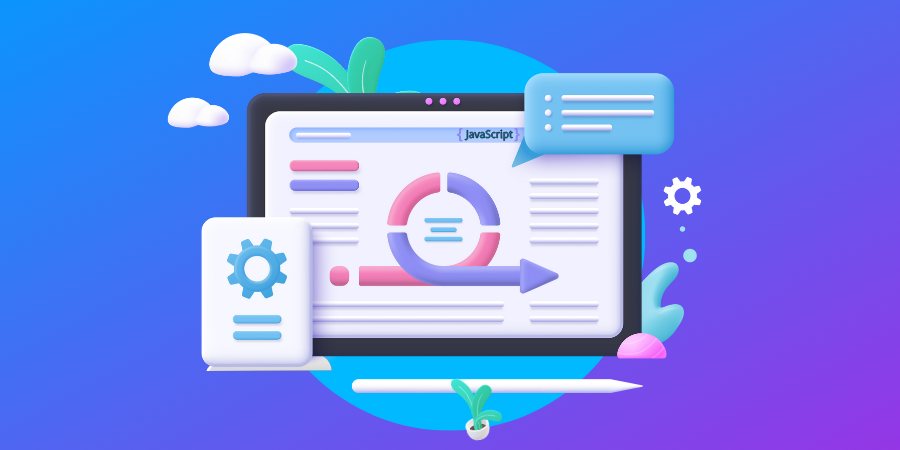What to Do?
Search Console Not Showing Backlinks Data, If you’ve ever logged into Google Search Console expecting to see a list of backlinks pointing to your site, only to find that there’s no data, you’re not alone. Many website owners and SEO professionals encounter this issue. Having backlinks is crucial for improving your website’s SEO and authority, so not seeing them in Google Search Console can be both confusing and concerning.
In this article, we’ll explore why Search Console might not be showing backlinks data, what you can do to resolve the issue, and how to ensure you’re getting the most out of your backlinks reporting.
What Are Backlinks and Why Are They Important?
Before we dive into the issue, let’s quickly cover what backlinks are and why they’re so important. A backlink is essentially a link from another website to yours. Think of it like a vote of confidence; if other websites are linking to yours, it signals to search engines like Google that your content is valuable and trustworthy.
Backlinks are one of the most significant factors Google uses to rank websites in search results. The more high-quality backlinks you have, the better your chances of ranking higher on SERPs (Search Engine Results Pages). So, if Google Search Console isn’t showing your backlinks, you’re missing out on critical insights into your site’s SEO performance.
Why Search Console Not Showing Backlinks Data
There could be several reasons why Google Search Console is not displaying backlink data. Understanding these causes can help you troubleshoot the issue and get your data back on track.
1. Your Website Is New
If your website is relatively new, it may not have any backlinks yet, or the backlinks you do have may not have been indexed by Google. Crawling and indexing take time, especially for new websites with fewer pages.
Actionable Tip: Be patient. If you’ve recently launched your website, give Google some time to discover and index your backlinks. You can expedite this process by submitting your sitemap to Google Search Console.
2. Google Hasn’t Crawled Your Backlinks Yet
Sometimes, the issue isn’t with the lack of backlinks but with Google not crawling or recognizing them yet. Even established websites may experience a delay in Google’s crawlers picking up new backlinks.
Actionable Tip: Regularly submit your sitemap in the Search Console and request re-crawls of your important pages. This helps Google bots discover new links pointing to your site.
3. Low-Quality Backlinks
Google doesn’t always recognize or report low-quality backlink. If the backlinks pointing to your website are from spammy, irrelevant, or low-authority websites, Google might choose not to display them in the Search Console.
Actionable Tip: Use tools like Ahrefs or Moz to audit your backlinks. These platforms can provide a more comprehensive view of all backlinks pointing to your site, regardless of quality.
4. Data Delay in Google Search Console
Sometimes, the data isn’t missing—it’s just delayed. Google Search Console’s backlinks report doesn’t update in real time. It might take several days or even weeks for new backlinks to appear, depending on the crawl rate of the linking websites.
Actionable Tip: Check your Google Search Console periodically and allow some time for the data to update. If you’ve recently gained backlinks, wait a few days and then revisit the report.
5. Technical Glitch in Google Search Console
Occasionally, Google Search Console experiences technical issues that can cause backlink data to disappear temporarily. This is rare, but if none of the other reasons seem to apply, a technical glitch might be the culprit.
Actionable Tip: If you suspect a glitch, try logging out of Search Console, clearing your browser cache, and logging back in. If the issue persists, check the Google Search Console help forums or wait for a potential bug fix.
Step-by-Step Guide: What to Do if Your Search Console Not Showing Backlinks Data
Here’s a simple step-by-step guide to help you troubleshoot when Search Console isn’t showing your backlinks:
Step 1: Verify Your Website
Ensure your website is properly verified in Google Search Console. If you don’t have full ownership of the property, you might not have access to all the data, including backlinks.
Step 2: Submit Your Sitemap
If you haven’t already, submit your sitemap in Search Console. This helps Google discover your site’s structure and any new links that point to your pages. You can find this option under the “Sitemaps” section.
Step 3: Check Your Backlinks in Other Tools
To get a more comprehensive view of your backlinks, use third-party tools like Ahrefs, SEMrush, or Moz. These platforms often detect backlinks faster and provide additional insights that Google Search Console might miss.
Step 4: Inspect Individual Pages
In Google Search Console, use the URL Inspection Tool to check specific pages that should have backlinks. This tool allows you to see whether Google has indexed the page and how often it’s been crawled.
Step 5: Use Google’s Link Report
If you still don’t see any backlinks, check the Links Report under the “Links” section in the Google Search Console. Here, you can view both internal links and external backlinks pointing to your website. If this section is blank, it might be a sign that Google hasn’t crawled your backlinks yet.
Anecdote: The Case of the Missing Backlinks
Here’s a quick story. A small business owner had been working hard on building backlinks for their e-commerce website but was alarmed when Search Console Not Showing Backlinks Data. They used Ahrefs to cross-check their link profile and found several high-quality backlinks pointing to their site. After following the steps in this guide—submitting the sitemap, requesting a re-crawl, and waiting a week—the backlinks finally showed up in the Search Console. The issue wasn’t a lack of links but simply a delay in Google’s crawling process.
Why Backlinks Are Crucial for SEO Success
It’s important to understand that backlink remain one of the top ranking factors in Google’s algorithm. High-quality, relevant backlinks from authoritative websites can significantly boost your site’s SEO performance. When backlinks don’t appear in Google Search Console, you’re missing out on vital information that could help you optimize your SEO strategy.
Actionable Tip: Continuously monitor your backlinks and ensure you’re actively pursuing white-hat link-building strategies. These efforts will help improve your site’s visibility and search rankings over time.
Conclusion: Take Control of Your Backlinks Data
Search Console Not Showing Backlinks Data can be frustrating, but it’s usually a solvable issue. Whether it’s a delay in Google’s crawling process or a technical glitch, there are steps you can take to resolve the problem. Make sure you verify your website, submit your sitemap, and use third-party tools to cross-check your backlinks.
Search Console Not Showing Backlinks Data Remember, backlinks are one of the most powerful tools in your SEO arsenal. Keep them monitored, maintain quality over quantity, and ensure you’re using all the resources available—like Google Search Console and external SEO tools—to track your progress.
If you need help managing your backlink or improving your overall SEO strategy, consider consulting with an expert SEO agency that can guide you through the process and ensure your website’s success.